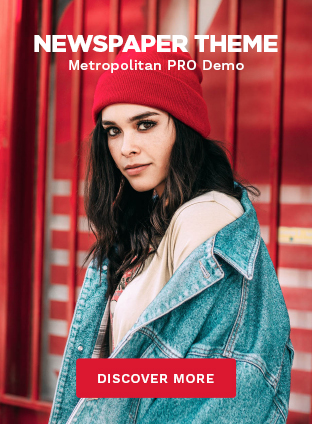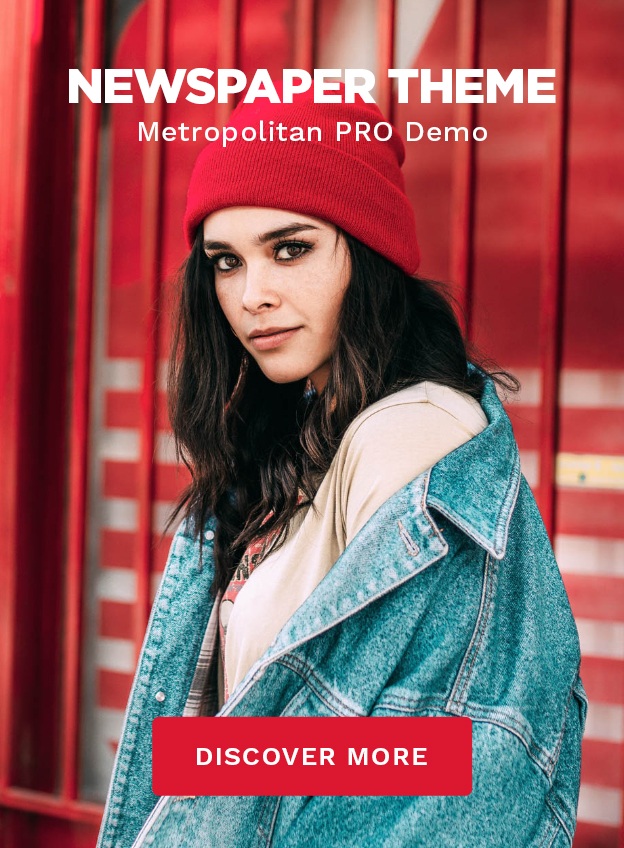Whether you’re an avid gamer or an active member of various online communities, Chip Discord is a platform you’re likely familiar with. It is widely renowned for enabling seamless communication via text, voice and video calls. However, did you know that it can also provide a vibrant music experience? Enter the ChipBot, an innovative addition to your Discord server that brings music right to your virtual doorstep.
What is the Chip Bot?
Chip Bot is a dedicated music bot designed to enhance your Discord server with rich audio features. It’s like having a personal DJ on board, taking requests and playing your favourite tunes while you enjoy your gaming sessions or lively discussions. From queuing tracks and searching songs to replaying your favourite tunes, Chip Bot has got you covered. The commands are simple and intuitive, making it easy for anyone to control the music player.
Why Choose Chip Bot?
While there are various music bots available for Discord, such as Hydra and Pancake, others like Octave have ceased operations over time. As a reliable and constantly updated bot, Chip is an excellent choice to fill this gap. The ChipBot brings an array of features to your server, ensuring you can enjoy music and gameplay simultaneously without any hindrance.
Adding Chip Bot to Discord: A Step-by-Step Guide
Inviting Chip Bot to your Discord server is a hassle-free process:
- Visit the official Chip Bot website at https://chipbot.gg.
- Click on the ‘Invite Chip’ button.
- Choose a server to which you wish to add Chip Bot, then click ‘Continue’.
- Grant the necessary permissions by clicking ‘Authorize’.
- Complete the captcha challenge to finalize adding ChipBot to your server.
Once added, a welcoming message from ChipBot will appear under the ‘General’ text channel of your server.
Enhancing Your Experience: Free vs Premium
While Chip Bot comes with a free version that packs plenty of features to enrich your music experience, you also have the option to upgrade to a premium version. This premium model offers advanced features, giving you even greater control over your Discord server’s music environment, which is especially useful for those who extensively play music and require more controls.
Harnessing Chip Bot’s Capabilities
Once Chip Bot is part of your Discord server, you can start playing your favourite music. Connecting to a voice channel allows you to share your music within your server. ChipBot supports commands for both the Discord mobile and desktop applications.
Mobile Application:
- Open the Discord app on your smartphone.
- Tap the hamburger menu in the top left to exit your current channel.
- Select a server where Chip Bot has been added.
- Long-press a voice channel’s name, then tap ‘Open chat’.
- Enter the command “/play” followed by your desired song’s name or URL (e.g., /play Shape of you).
Desktop Application:
- Open the Discord app on your computer.
- Select a server where ChipBot has been added from the left navigation menu.
- Connect to a voice channel.
- Tap the chat icon appearing on hovering over the voice channel’s name.
- Type “/play” followed by your chosen song’s name or URL into the text box (e.g., /play Perfect) and hit Enter or Return.
Chip Bot Commands: Your Guide to Mastering Chip Bot
Chip Bot utilizes a simple command structure prefixed with a forward slash “/”. Some of the essential ChipBot commands include:
- /play [song’s name or URL]: to play a soundtrack.
- /pause: to pause the currently playing soundtrack.
- /resume: to resume a paused song.
- /skip: to skip the current song.
- /queue list: to display the song’s queue page.
For an exhaustive list of commands, visit the Chip Bot’s commands page at https://chipbot.gg/commands.
Pros And Cons
| Pros | Cons |
|---|---|
| 1. User-Friendly: Simple and intuitive commands make it easy to operate, even for non-tech-savvy individuals. | 1. Dependent on Internet Connection: Like any bot, Chip.Bot requires a stable internet connection to function seamlessly. |
| 2. Versatile Music Streaming: Chip.Bot sources music from various platforms including Spotify, SoundCloud and Bandcamp. | 2. Possible Downtime: The bot might occasionally go offline due to updates or maintenance. |
| 3. Free and Premium Options: Users can choose between a free version and a premium version based on their needs. | 3. Possible Complexity: Some users might find the sheer amount of commands daunting initially. |
| 4. Interactive Music Experience: Allows users to queue songs, pause, play and adjust volume among other functionalities, thereby enhancing the music experience. | 4. Limited to Discord: Chip.Bot works only within the Discord environment and can’t be used on other platforms. |
| 5. Server Enhancement: It greatly enriches the Discord server environment, making it more engaging and entertaining. | 5. Spam Potential: If not regulated, commands can be spammed leading to potential annoyance for other server members. |
Frequently Asked Questions
To add Chip Bot to your Discord server, visit the official ChipBot website (https://chipbot.gg), click on ‘Invite Chip’, choose the server you want to add ChipBot to, authorize it with necessary permissions and solve the captcha.
Yes, ChipBot is compatible with both the Discord mobile and desktop applications. You can use the same commands on both platforms.
Chip Bot streams music from multiple platforms, including Spotify, SoundCloud and Bandcamp.
ChipBot might occasionally be offline due to technical glitches, updates, or maintenance. If it remains offline for a prolonged period, consider reaching out to the Chip Bot support team.
You can remove ChipBot from your server by going to the server’s settings, finding Chip Bot in the roles section and removing it. Alternatively, you can use the kick or ban command if you have the necessary permissions.
The free version of Chip Bot offers basic commands for a satisfactory music experience. The premium version, however, provides more advanced features and controls, making it a great choice for those who play music extensively on their server.
Yes, you can control the volume of the music played by ChipBot. The command to change the volume is /volume [value]. For instance, if you want to increase the volume to 120, you would input “/volume 120”.
Alternative
| Site | Affinity | Monthly Visits | Category Rank |
|---|---|---|---|
| top.gg | 100% | 14.3M | #160 |
| mee6.xyz | 97% | 3.3M | #530 |
| twitch.tv | 97% | 1.1B | #2 |
| discordbotlist.com | 91% | 2.1M | #1,151 |
| gamertweak.com | 91% | 4.2M | #642 |
| pancake.gg | 91% | 172.8K | #9,849 |
| roblox.com | 77% | 859.1M | #1 |
| getchipbot.com | 26% | 28.2K | #14,668 |
Summing Up
With the integration of bots like Chip Bot, Discord is more than just a communication platform; it’s also a hub for shared music experiences. Enhance your server with ChipBot and enjoy the harmonious blend of music, gaming and chatting. Remember, whether you’re a casual listener or a music enthusiast, ChipBot has got something for everyone. Enjoy your Discord music experience to the fullest with ChipBot!