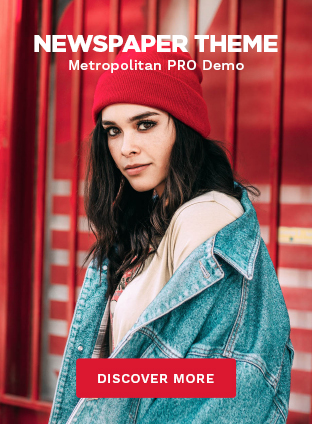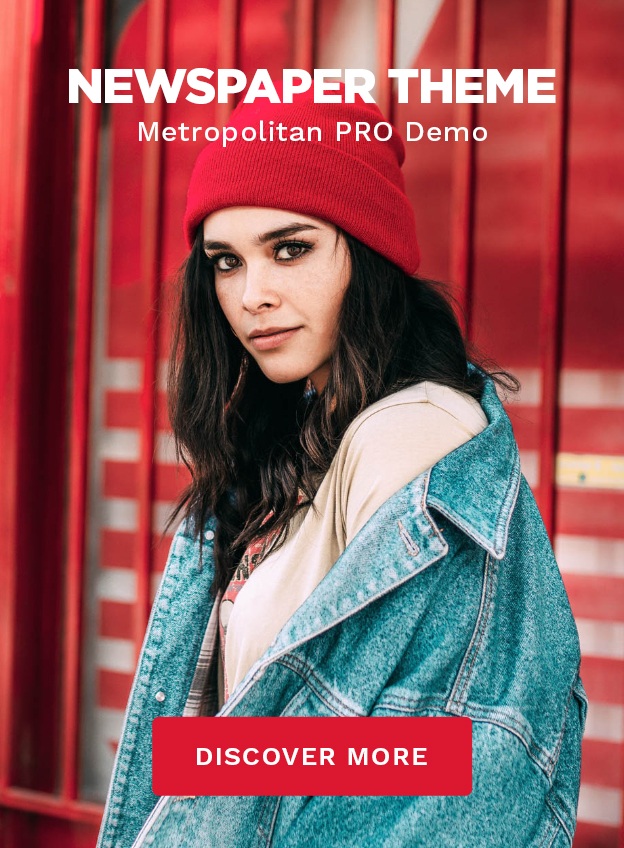When it comes to converting GIF (Graphics Interchange Format) files into MP4 (MPEG-4) videos, there are innumerable ways. But, choosing one from them is hard to deal with. Thus, we here provide a list of the best GIF to MP4 converter tools that help you to save GIFs as MPEG4 (MP4) video files.
Did You Know!
You can find that GIF animated and static images are used around different sites for certain purposes. But the downside is that there are various sources that do not support GIF files, and for convenience, it is best to change them into a standard format like MP4 video. You can get the ease from the source of theonlineconverter.com which provides free and best GIF to MP4 converter to convert GIF files to MP4 (MPEG-4) video files.
VLC:
VLC is a legitimate media service provided by VideoLan Organization. It is not only a free-to-download media player, but it also works as a GIF to Mp4 converter to fulfill the conversion process on Mac, Windows PC, Androids, iPhones, and many other devices.
Quit worrying about this handy software packed with a unique set of features. Look at the given steps to explore how easily it saves GIF as an Mp4 file.
- First, download VLC and install it
- Launch VLC media player right now
- Then, make a click on the Media menu, and choose the Convert /Save option from the given menu of VLC
- Now, move to the File windows, tap on +Add to import the GIF files that you aim to convert
- Once you imported the files, you will there get a pop-up named Convert; simply fill in the Target File by just selecting the designation folder and even a name of a file for the converted file
- Very next, you just ought to make a click on a Profile and scroll through the options to swiftly choose your desired format (mp4) from the given list
- Then, it’s time to optimize your profiles with provided options to reliably optimize the codec, resolution, and even the framerate for specific devices
- Now, simply select the preferred filters to enhance the audio videos
- Add a logo or even a watermark (if required)
- Just hit the Start button to begin the GIF to MP4 conversion process
- Don’t fret, once the video is converted with this GIF to Mp4 converter, it will be automatically saved to the designated folder
FFMPEG:
FFMPEG is indicated as a one-packed solution for your media file conversions. Besides that, its GIF to Mp4 converter takes a couple of seconds to turn GIF into Mp4 video files perfectly without any quality loss.
It is referred to as a highly multi-functional source through which you can easily attain Media compression, Media file conversion, and much more. Here is how you can easily use this tool for GIF to video Mp4 conversions:
- First of all, you need to find a static build for the platform that you’re working on
- Then, you ought to use this code “”$ ffmpeg -i benji.GIF -f MP4 -pix_fmt yuv420p benji.MP4″ that lets you convert the GIF files into MP4 format
- For output, this software will automatically generate the file if it does not at all exist on your system. And, if the file already exists, this software will swiftly prompt you to the command line to simply confirm if you ought to overwrite a particular existing file where you aim to write “–y” to simply overwrite the existing file automatically
HandBrake:
If you are seeking an instant and secure GIF to MP4 converter, Handbrake is the most well-known software for you. It allows you to process particular conversions with a simple interface. The upside about this program is that it is completely free and even an open-source program that is 100% free of shady ads and offers.
Let’s explore how easily this best GIF to MP4 converter convert GIF images into MP4 videos:
- Download, install and launch Handbrake right now
- Once launched, you just required to make a click on the Source and choose Open file from the given drop-down list
- Very next, you need to Browse the file from your PC, choose it, and then click on the Open
- Now, just fill in the given File box with the file destination and even the name for the converted Mp4 video file
- Then, you need to make a click on Browse to simply look up the file destination
- Hit Save
- Once you followed all the above steps, it’s time to get back to the Handbrake main window, review the selected option, and hit on Start
- Once the GIF to Mp4 conversion is entirely completed, you can see that it can be played on Chrome or downloaded to stream on any media player, tablet, or smart devices